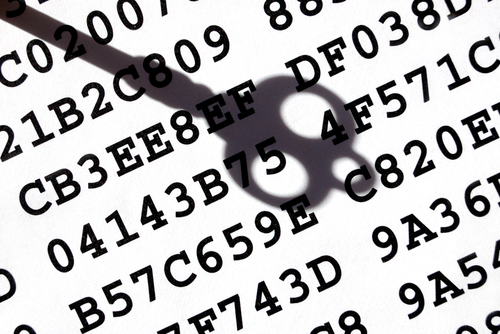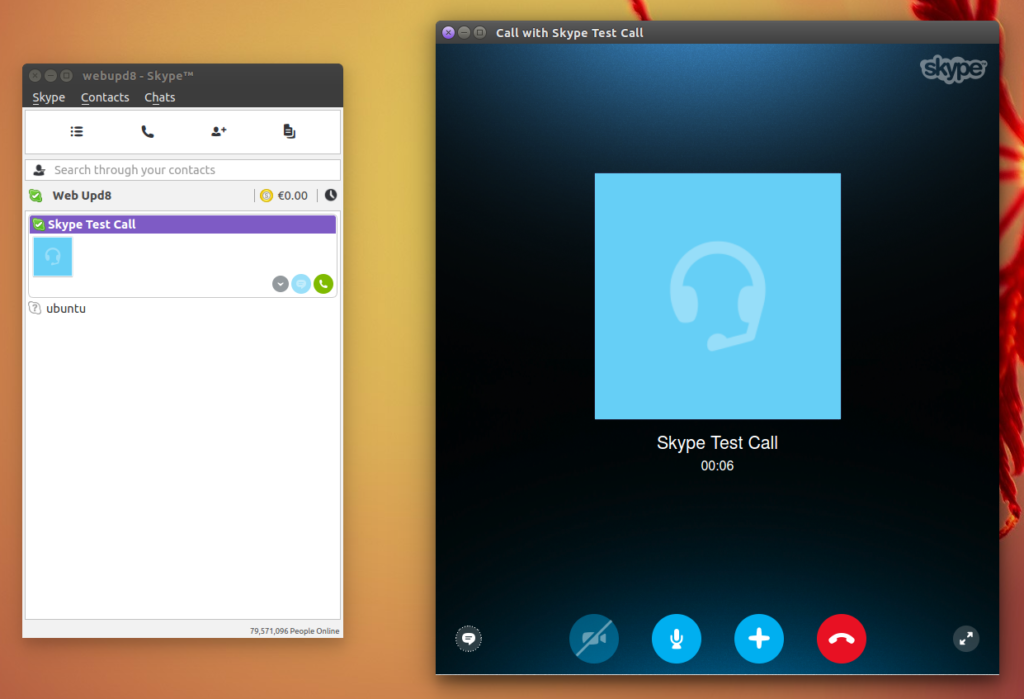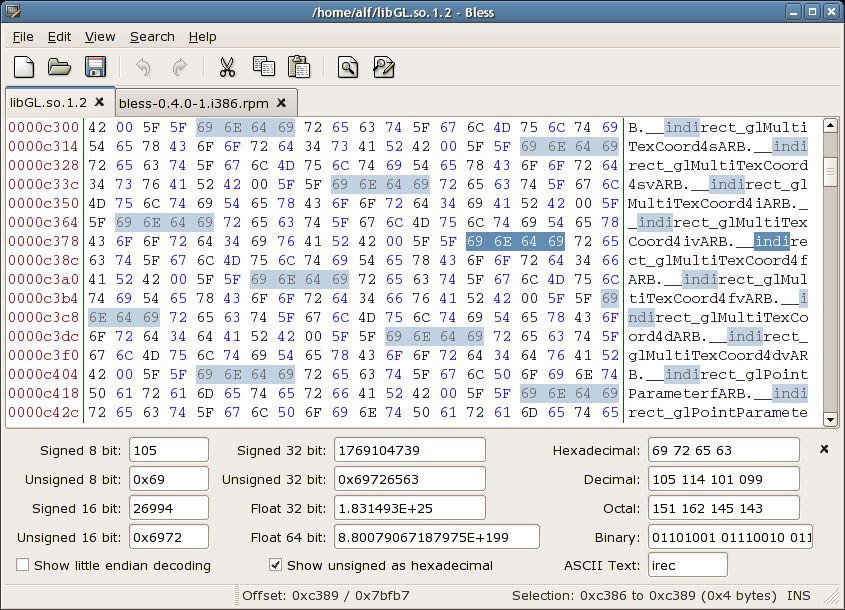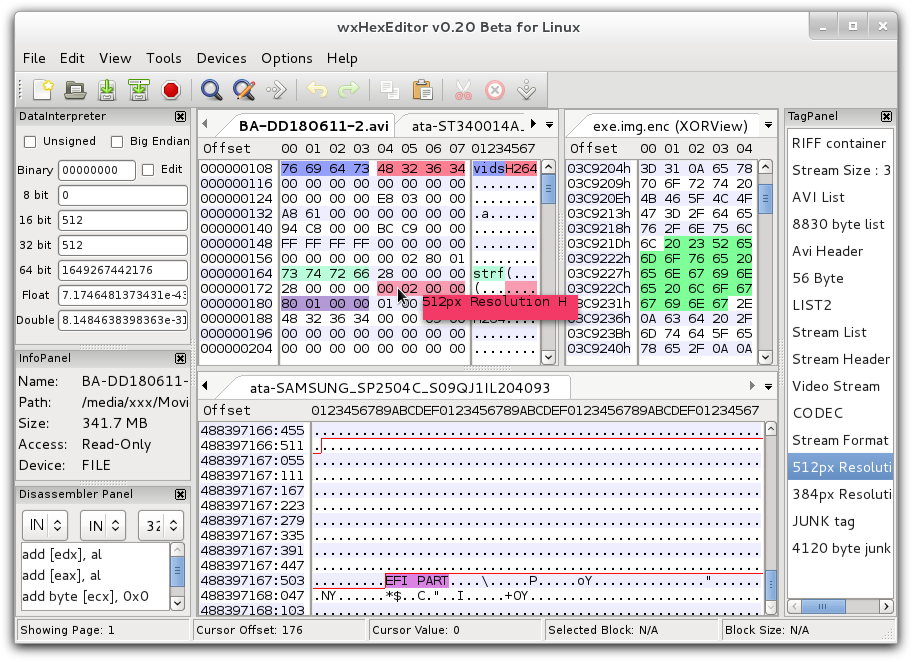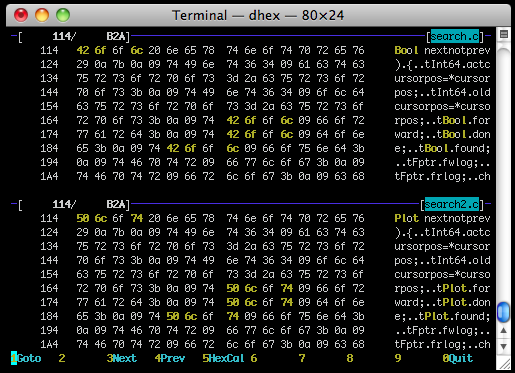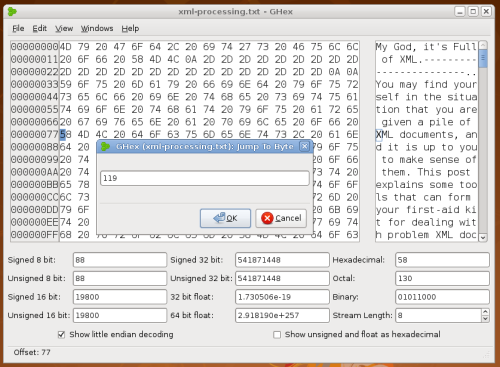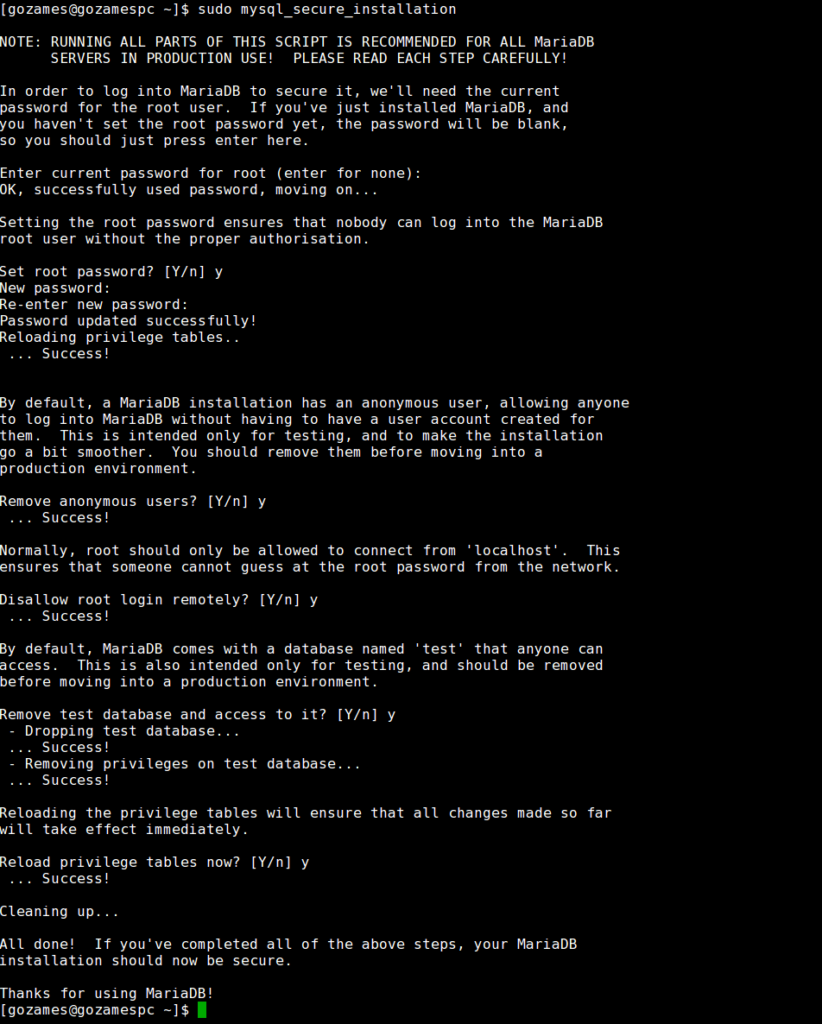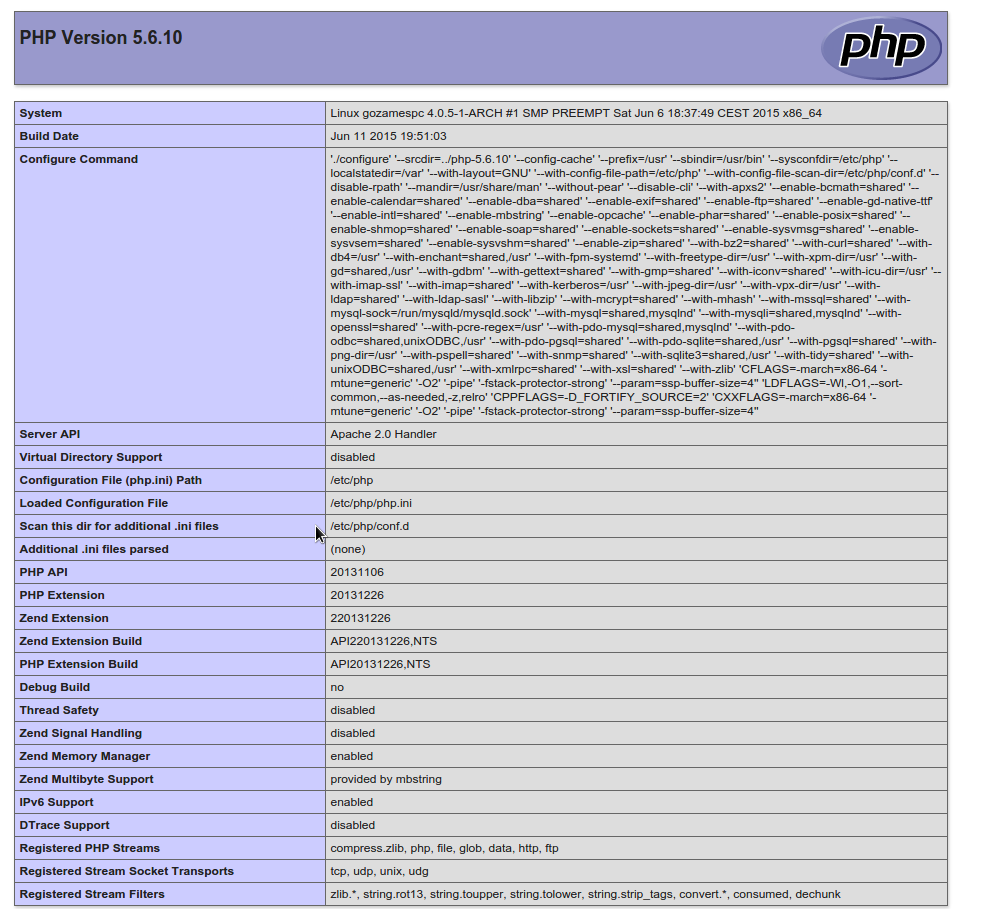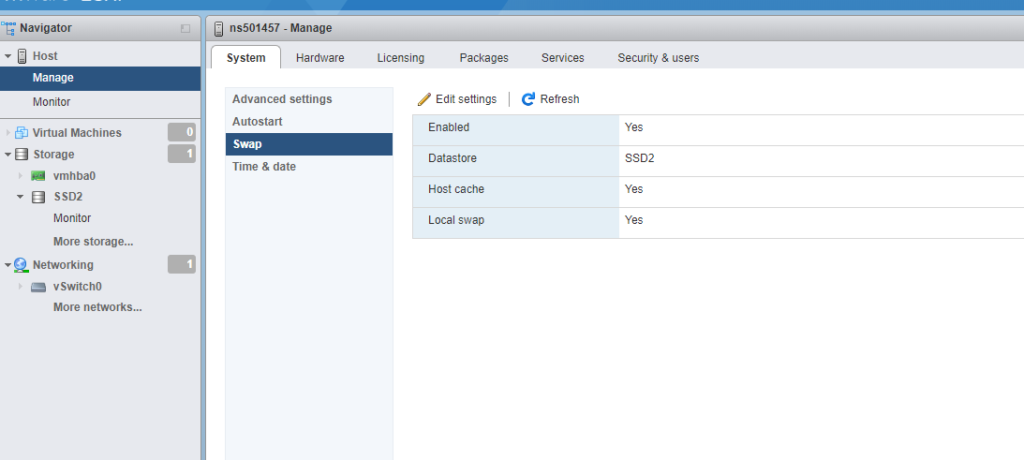
First of all we should set swap datastore
After running
esxcli software profile update -p ESXi-6.7.0-20190802001-standard -d https://hostupdate.vmware.com/software/VUM/PRODUCTION/main/vmw-depot-index.xml
[InstallationError]
[Errno 28] No space left on device
vibs = VMware_locker_tools-light_10.3.10.12406962-14141615
Please refer to the log file for more details.
What you can do is install problematic vib
esxcli software vib install -v https://hostupdate.vmware.com/software/VUM/PRODUCTION/main/esx/vmw/vib20/tools-light/VMware_locker_tools-light_10.3.10.12406962-14
141615.vib
We are getting
Installation Result
Message: Operation finished successfully.
Reboot Required: false
VIBs Installed: VMware_locker_tools-light_10.3.10.12406962-14141615
VIBs Removed: VMware_locker_tools-light_10.3.2.9925305-10176879
VIBs Skipped:
Then again we can run update and wait
esxcli software profile update -p ESXi-6.7.0-20190802001-standard -d https://hostupdate.vmware.com/software/VUM/PRODUCTION/main/vmw-depot-index.xml
Update Result
Message: The update completed successfully, but the system needs to be rebooted for the changes to be effective.
Reboot Required: true
Now reboot server and everything should be fine.