This is tutorial how to install Apache,Mysql,PHP on arch linux.
First of all lets update arch linux:
sudo pacman -Syu
Now we can continue, install apache server:
sudo pacman -S apache sudo systemctl start httpd
Mysql:
sudo pacman -S mysql
you will see something like this:
: There are 2 providers available for mysql: :: Repository extra 1) mariadb :: Repository community 2) percona-server
I’m recommending mariadb so click 1, before starting mysql we need to initialize the mariadb data directory and after start it:
udo mysql_install_db --user=mysql --basedir=/usr --datadir=/var/lib/mysql sudo systemctl start mysqld
now to create password for mysql root user type:
sudo mysql_secure_installation
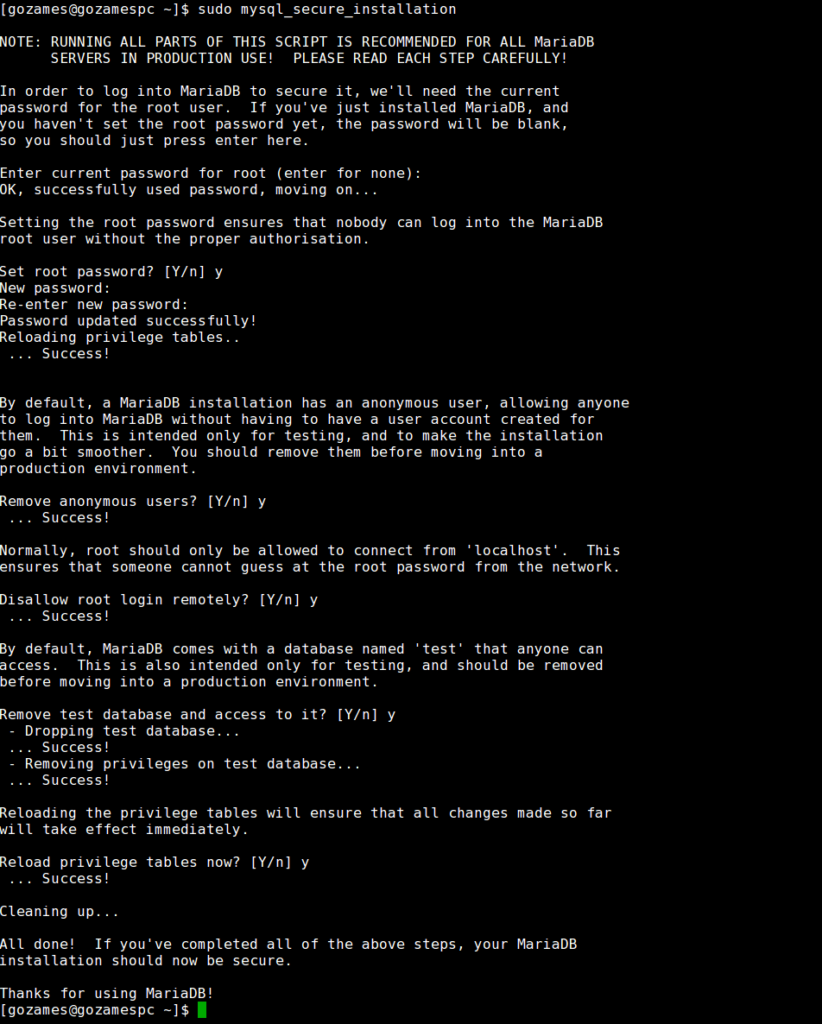
install php and it’s apache module:
sudo pacman -S php php-apache
open apache config file
sudo nano /etc/httpd/conf/httpd.conf
and comment this line
LoadModule mpm_event_module modules/mod_mpm_event.so
by adding # at start, after at the end of document add
#php Include conf/php.conf
click CTRL + O and CTRL + X
sudo nano /etc/httpd/conf/php.conf
and add this lines
LoadModule mpm_prefork_module modules/mod_mpm_prefork.so LoadModule php5_module modules/libphp5.so Include conf/extra/php5_module.conf
click CTRL + O and CTRL + X
restart apache,
sudo systemctl restart httpd
now create php file and add into it:
<?php phpinfo(); ?>
navigate to this file, for example localhost/index.php
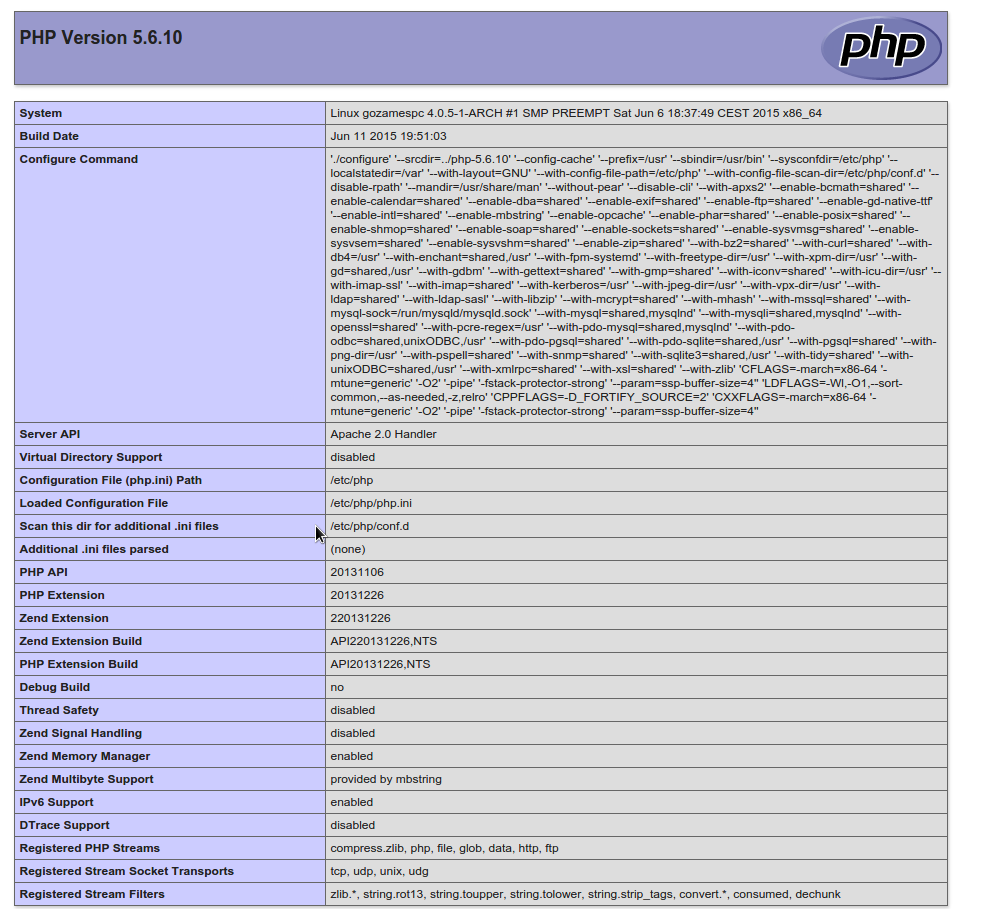
Now to install PHPMyadmin
sudo pacman -S phpmyadmin php-mcrypt
edit php.ini file and uncomment some needed extensions
extension=mcrypt.so extension=mssql.so extension=mysqli.so extension=openssl.so extension=iconv.so extension=imap.so extension=zip.so extension=bz2.so
also search for base_dir and make sure it’s like this
open_basedir = /srv/http/:/home/:/tmp/:/usr/share/pear/:/usr/share/webapps/:/etc/webapps/
now open
sudo nano /etc/httpd/conf/httpd.conf
add at bottom
Alias /phpmyadmin "/usr/share/webapps/phpMyAdmin"
<Directory "/usr/share/webapps/phpMyAdmin">
DirectoryIndex index.html index.php
AllowOverride All
Options FollowSymlinks
Require all granted
</Directory>
restart apache
sudo systemctl restart httpd
you can access phpmyadmin using http://localhost/phpmyadmin
Thats all last step if you want LAMP stack to be started at start-up us this
sudo systemctl enable httpd mysqld
sudo systemctl enable httpd mysqld